First Time Setup Wizard
First Time Setup wizard sets up your theme with child theme, license key and demo content.
As soon as the theme is activated from Appearance > Themes, one time setup wizard will be initiated if the theme is activated for the first time. The setup wizard has following stages:
Step 1: Install Child Theme
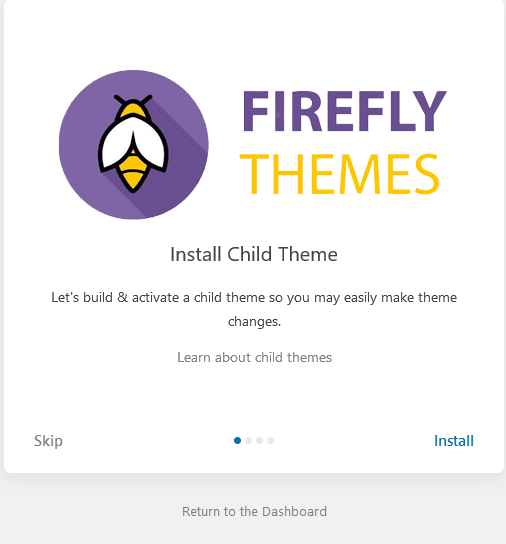
- This step will let you build and activate child theme. More about child theme here
Step 2: Activating your Pro theme
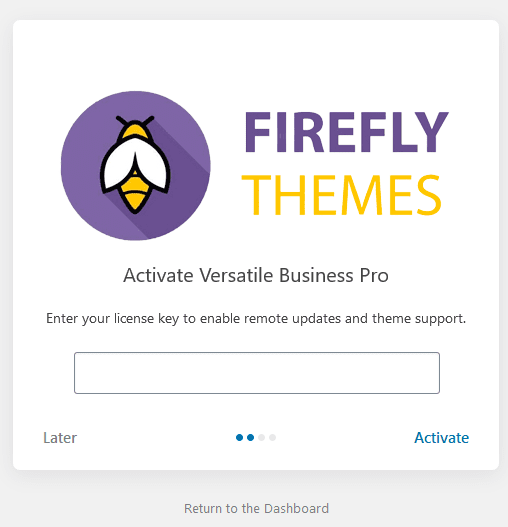
- You can enter your license key from you my-account page, you need to activate the license to get automatic updates for the theme.
Step 3: Importing Demo content
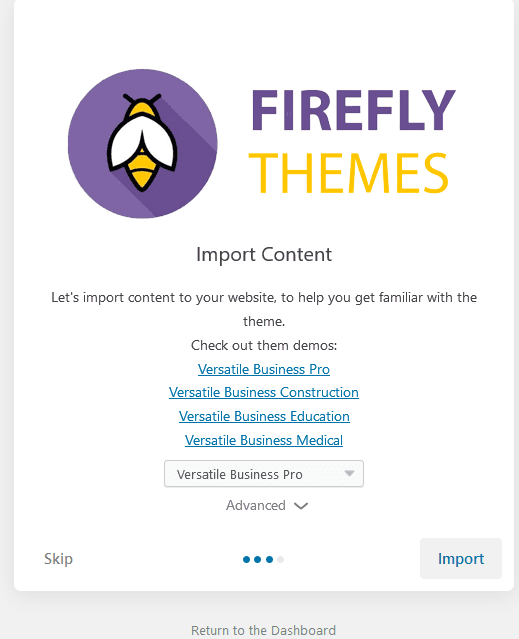
- Before initiating this step, make sure you are certain to import demo content as it might overwrite your current data in your site.
- You can check out our demos here, or just click on the list of links provided to checkout the demos.
- Sit Back and relax while the import process completes to 100%
Step 5: All done!!!
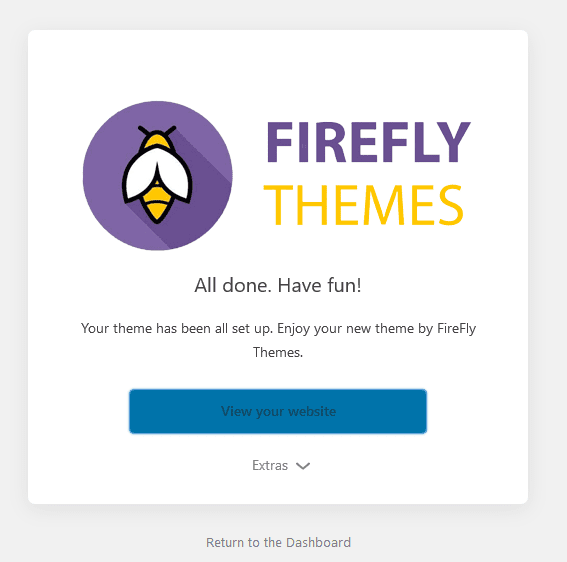
- Your theme has been all set up. Enjoy your new theme by FireFly Themes.
Skipped setup wizard by mistake
In case you have skipped the wizard by mistake don’t worry, you can re-activate the setup Wizard. For this, please follow these steps:
- Go to WPAdmin=> Appearance=> Theme Setup
Sometimes, Theme Setup gets removed on successfully completing the setup. If you want to re-enable theme setup, please do following:
- Go to WPAdmin=> Appearance=> Customize=> Theme Options=> Theme Setup
- Turn on Theme Setup Re-enable?
- Go to WPAdmin=> Appearance=> Theme Setup as it should appear there again

 Login / Register
Login / Register