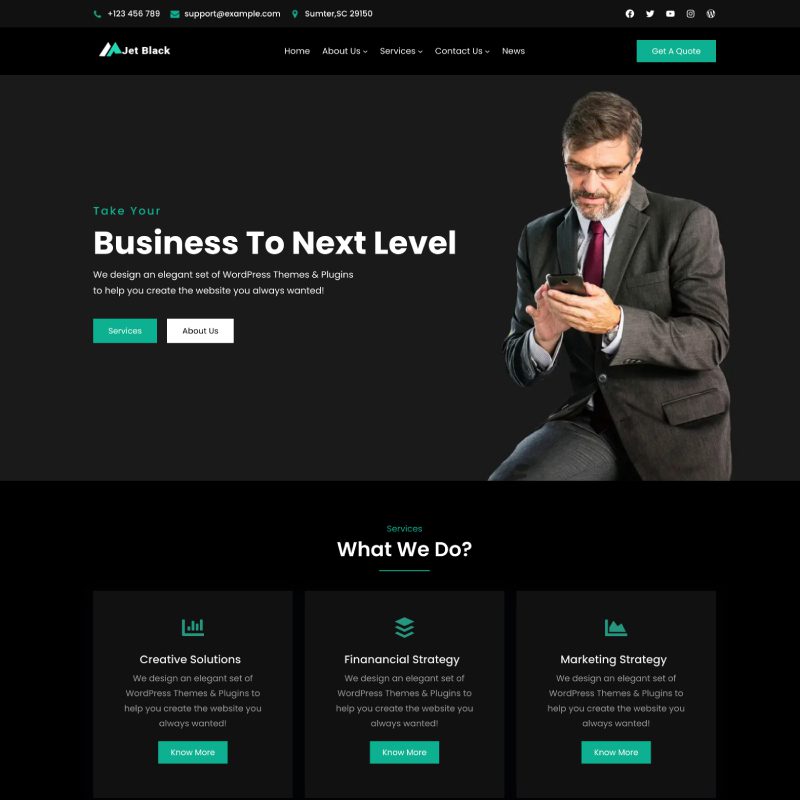JetBlack FSE
JetBlack FSE is block based theme for WordPress full site editing. Full site editing is a set of new WordPress features that helps us edit all parts of our website: Block themes, template editing, site blocks, and global styles.
You can open site editor and start customizing block patterns. You can easily drag and drop patterns provided by theme and start editing. We have added pre-define pattern which are perfect to create beautiful website in no time.
List of Patterns in JetBlack FSE
- 404 Error Page
- Archive Title
- Default Footer
- Default Header
- Hero Content
- Latest News
- Main Banner
- Post Title
- Recent Works
- Services
- Sidebar
- What We Do
List of Template in JetBlack FSE
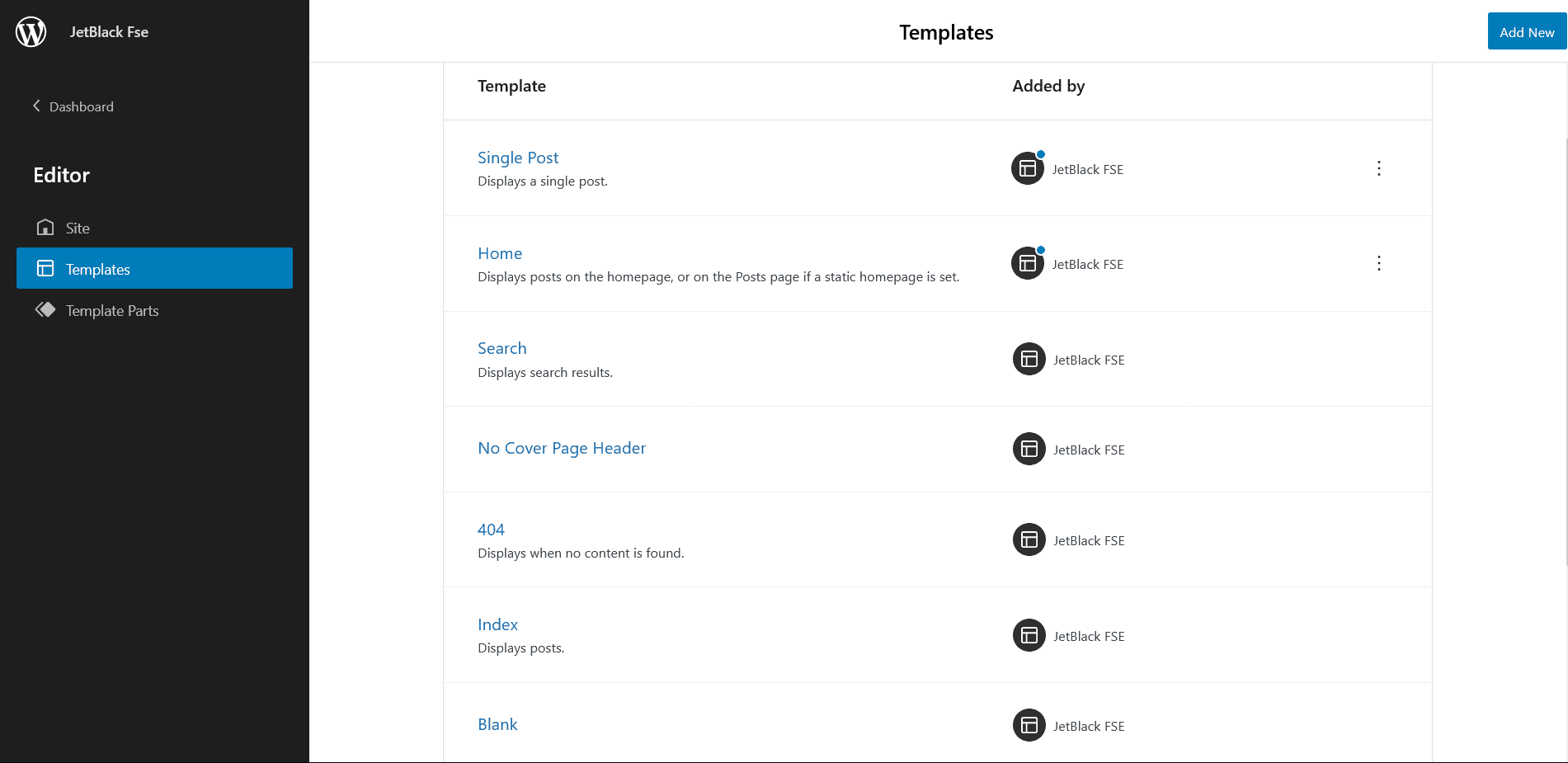
- Single Post
- Home
- Search
- No Cover Page Header
- 404
- Index
- Blank
- Page
- Archive
List of Template Parts in JetBlack FSE
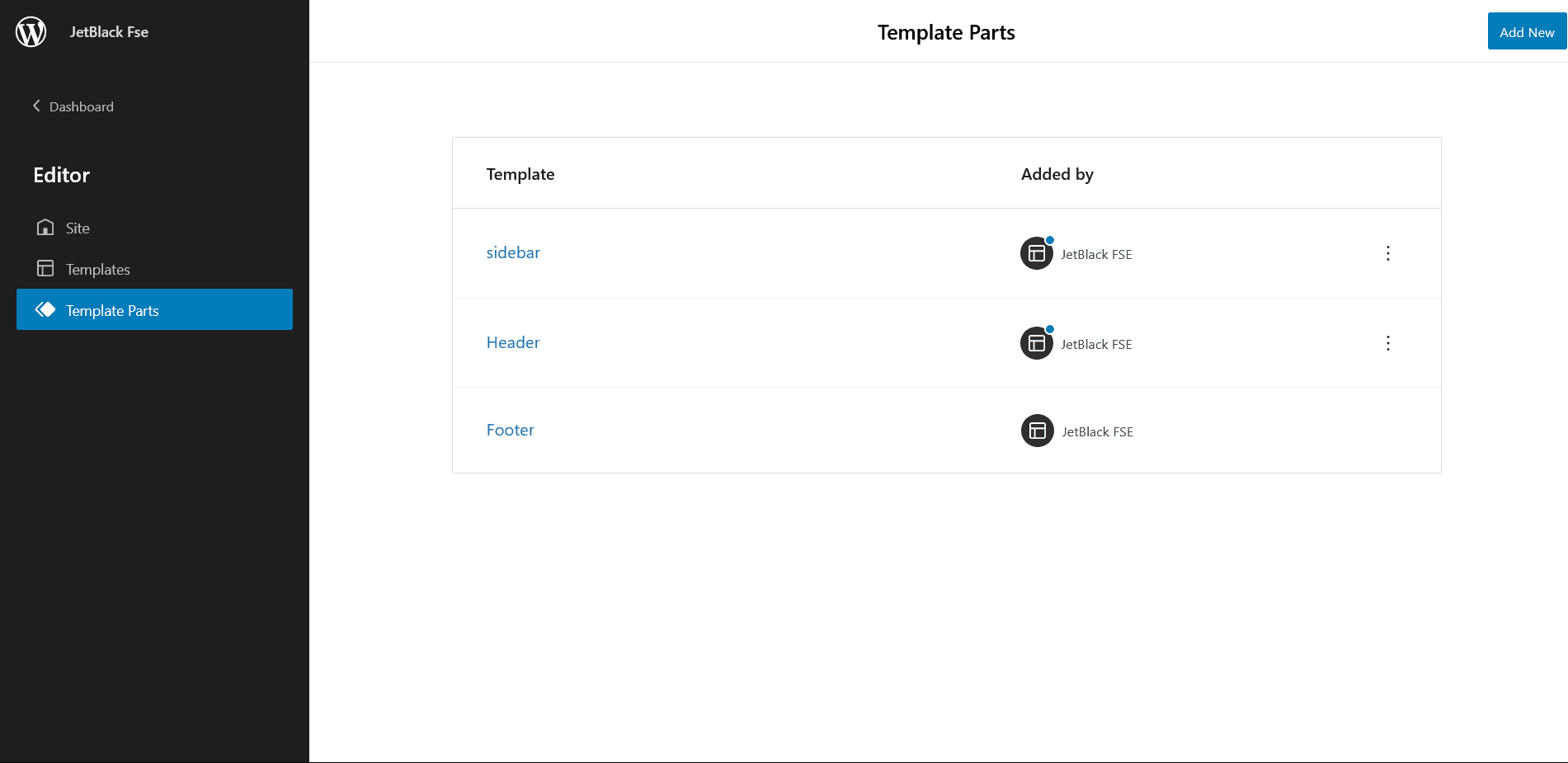
- Sidebar
- Header
- Footer
How to add Pattern?
Adding Patterns in JetBlack FSE is very easy, you will have to drag and drop pattern in desired area and start editing.
Here are few steps to add patterns in your website:
- Go to New/Edit, page or post
- Click on “+” sign on the top left bar to display Blocks and Pattern, Click on Pattern
- Click on dropdown menu and select “JetBlack FSE” to see list of pattern provided by JetBlack FSE or you can search patterns from search bar itself
- Simply drag and drop patterns to desired area
- Then you can start editing sections of your pattern
- Click Save after you are done editing
How to edit section of patterns?
Full site editing is all about editing patterns as per your convenience in editor itself. You can preview changes made in editor, no need to go to front end to load changes you made.
Here are step to edit sections of pattern after you add desired pattern to New/Edit, page or post:
- After adding patterns make sure you click on save
- Start editing section of pattern such as image, text or you can add pattern itself
- Simply click on pattern to start editing, after clicking on pattern tool box will appear you can change image, edit, remove certain section
- Click setting button on top right of the editor to edit further advance sections like Color, Typography, Dimensions and so on
- Finally, Click “Save” to save changes
Note: Apply this method for all Patterns, but the option provided by patterns varies according to the design of patterns
We have listed few instructions of the main Patterns supported by JetBlack FSE:
Hero content
Hero Content pattern display certain type section in the theme that can be highlighted. Here is how you add and edit hero content:
- Go to New/Edit, page or post
- Click on “+” sign on the top left bar to display Blocks and Pattern, Click on Pattern
- Click on dropdown menu and select “JetBlack FSE” to see list of pattern provided by JetBlack FSE or you can search patterns from search bar itself
- Simply drag and drop Hero Content to desired area
- Then you can start editing sections of your pattern by clicking on hero content itself
- For more advance option click on setting icon on top right of the editor there you will find options like color, typoghraphy, radius. Edit as per your need
- Click Save after you are done editing
Default Footer
Default footer in JetBlack FSE has four layout, you can add or remove pattern in the default layouts or edit the default text.
Here is how you add and edit default footer:
- Go to New/Edit, page or post
- Click on “+” sign on the top left bar to display Blocks and Pattern, Click on Pattern
- Click on dropdown menu and select “JetBlack FSE” to see list of pattern provided by JetBlack FSE or you can search patterns from search bar itself
- Simply drag and drop default footer to desired area
- Then you can start editing sections of your pattern by clicking on default footer itself
- For more advance option click on setting icon on top right of the editor. Edit as per your need
- Click Save after you are done editing
Recent Works
Recent Works pattern allow you to display your recent project or assignments to your visitor. If has 3 columns where you can display image, add some text.
Here is how you add and edit recent works:
- Go to New/Edit, page or post
- Click on “+” sign on the top left bar to display Blocks and Pattern, Click on Pattern
- Click on dropdown menu and select “JetBlack FSE” to see list of pattern provided by JetBlack FSE or you can search patterns from search bar itself
- Simply drag and drop recent works to desired area
- Then you can start editing sections of your pattern by clicking on recent work itself
- For more advance option click on setting icon on top right of the editor, then click on each section such to open editor such as color , typography, media settings, opacity, dimensions
- Edit as per your need
- Click Save after you are done editing
Services
Services pattern in JetBlack FSE allow you to display kind of service you provide. It supports 3 columns with some text and know more button(add links in know more button).
Here is how you add services pattern:
- Go to New/Edit, page or post
- Click on “+” sign on the top left bar to display Blocks and Pattern, Click on Pattern
- Click on dropdown menu and select “JetBlack FSE” to see list of pattern provided by JetBlack FSE or you can search patterns from search bar itself
- Simply drag and drop services to desired area
- Then you can start editing sections of your pattern by clicking on services itself
- For more advance option click on setting icon on top right of the editor, then click on each setion such to open editor such as styles, Image dimensions, layout, color , typography, media settings, opacity, dimensions
- Edit as per your need
- Click Save after you are done editing
What we Do
What we do pattern is another very important pattern offered by JetBlack FSE. In this section you can add small image, description and link in know more button. By default there are 3 columns in what we do section but you can add pattern in between two sections.
Here is how you add what we do pattern:
- Go to New/Edit, page or post
- Click on “+” sign on the top left bar to display Blocks and Pattern, Click on Pattern
- Click on dropdown menu and select “JetBlack FSE” to see list of pattern provided by JetBlack FSE or you can search patterns from search bar itself
- Simply drag and drop what we do pattern to desired area
- Then you can start editing sections of your pattern by clicking on services itself
- For more advance option click on setting icon on top right of the editor, then click on each setion such to open editor such as block spacing, layout, color, typography, media settings, opacity, dimensions
- Edit as per your need
- Click Save after you are done editing

 Login / Register
Login / Register