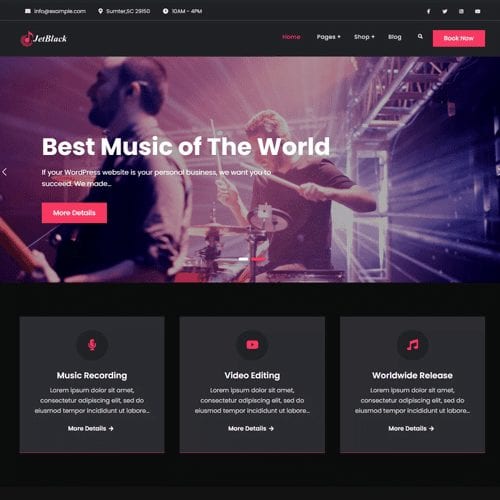Demo Import
For importing demo data for free themes, see this: https://fireflythemes.com/documentation/demo-import-for-free-themes/
Add Logo
- Go to Appearance > Customize > Site Identity
- Click in “Select Logo”, you can upload a new file or use media library
- Then click publish to save your logo
Menu
JetBlack Music supports Primary Menu and Social Menu.
- Go to Appearance > Customize > Menu > View All Location
- You can add and edit Primary menu and Social Menu as per your requirement
- Here you can enable/disable primary menu and search on primary menu
- Then click publish to save your menus
Hero Content
Hero Content presents an overview of the site’s most important content. JetBlack Music page as Hero Content. Here are steps to add hero content:
- Go to Appearance > Customize > Sections > Hero Content
- Enable hero content by clicking on “Visible on” button you can either show slider on entire pages or homepage/frontpage or entire site
- Under “Select Page” choose page you want to display as hero content
- Change Top Subtitle as per your requirement
- Then click publish to save your hero content
Featured Content
JetBlack Music support page as Featured Content. Here are steps to add featured content:
- Go to Appearance > Customize > Sections > Featured Content
- Enable featured content by clicking on “Visible on” button you can either show on entire pages or homepage/frontpage
- Under number change the number of featured content you want to display
- Then choose page as featured content under “Select Page” option
- You can edit Section Top Sub-title, Section Title, Section Subtitle, Button Text and Button Link under their respective field
- Then click Publish to save your featured content
Slider
JetBlack Music supports Page as Slider. Follow following steps to add sliders to you website:
- Go to Appearance > Customize > Sections > Slider
- Enable slider by clicking on “Visible on” button you can either show slider on entire pages or homepage/frontpage
- Under “Number” select the number of pages you want to display as slider
- Then select pages under Item #1, Item #2, Item #3 and so on
- Change various color section in slider as per your need
- Then click publish to save your slider
Playlist
JetBlack Music supports Page as Playlist. Here are steps to add playlist section:
- Go to Appearance > Customize > Sections > Playlist
- Enable playlist by clicking on “Visible on” button you can either show on entire pages or homepage/frontpage
- Then Select pages to display playlist accordingly
- You can edit Section Top Sub-title too
- To add playlist, open the edit page of the page you have selected, on the left hand side you will find “Add Media” button click on that Inside “Add Media” you will find Create Audio Playlist option, from there you can choose you audio to add in playlist
- Finally, click publish to save your playlist
Portfolio
JetBlack Music supports Page as Portfolio. Here are steps to add portfolio section:
- Go to Appearance > Customize > Sections > Portfolio
- Enable portfolio by clicking on “Visible on” button you can either show on entire pages or homepage/frontpage
- Under “Number” Select the number of portfolio you want to display
- Then Select pages to display portfolio accordingly
- You can edit Section Top Sub-title, Section Title, Section Subtitle under respective field
- Finally, click publish to save your portfolio
Testimonials
Testimonials section helps your audience to know what your goods and services are like. You can add customers testimonials to grow trust among you customers. Select content type as page, post, category, tags or custom as testimonial.
Here are steps to add testimonials in your theme:
- Go to Appearance > Customize > Sections > Testimonials
- Enable Testimonials by clicking on “Visible on” button you can either show slider on entire pages or homepage/frontpage
- Under “Number” select number of testimonials you want to display
- Then Select pages to display as testimonials
- You can edit section top sub-title, section title, and section subtitle under their respective field
- Finally, click publish to save your testimonials
What We Do
JetBlack Music supports what we do section, you can choose page as what we do. Here are steps to add what do we do section in your website:
- Go to Appearance > Customize > Sections > What We Do Enable What We Do by clicking on “Visible on” button you can either show slider on entire pages or homepage/frontpage
- Under “Number” select the numbers of items to display as what we do section
- Then Select pages accordingly
- You can edit Section Top Sub-title, Section Title and Section Subtitle under their respective field
- Finally, click publish to save your what we do section
Breadcrumb
Breadcrumb option indicate the current page’s location within a navigational hierarchy. This theme supports option to enable or disable breadcrumb.
- Go to Appearance > Customize > Theme Options > Breadcrumb
- Enable or Disable as per your requirement
- Then click publish to save
Excerpt Option
Excerpt Option is used to show the words of your content. Default length of content is 20words.
- Go to Appearance > Customize > Theme Options > Excerpt Option
- Change Excerpt Length (words) and Continue Reading Text as per your requirement
- Then click publish to save changes
Footer
Footer option to is to change footer styles and footer copyright text
- Go to Appearance > Customize > Theme Options > Footer
- Edit “Footer Copyright Text” and footer style as per you requirement
- Finally click publish to save changes
Layout
JetBlack Music supports different layouts for different pages
Site Layout
Select site layout as “Fluid” or “Boxed” under Site Layout option, which will set layout for the entire website
Default Layout
There are 2 different types of default layouts, Right Sidebar and No sidebar: Full Width. Default Layout sets the layout for entire website
Homepage/Archive Layout
There are 2 different Homepage/Archive Layout Right Sidebar and No Sidebar: Full Width. Homepage/Archive Layout set the layout for homepage and archive pages

 Login / Register
Login / Register