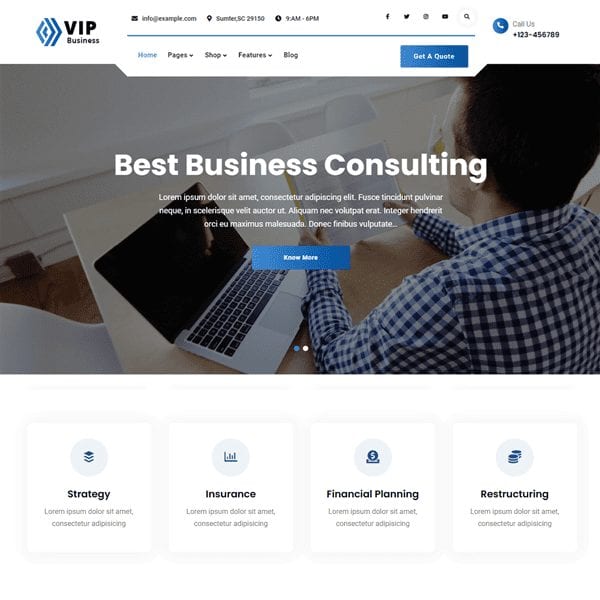Demo Import
For importing demo data for free themes, see this: https://fireflythemes.com/documentation/demo-import-for-free-themes/
Add Logo
- Go to Appearance > Customize > Site Identity
- Click in “Select Logo”, you can upload a new file or use media library
- Then click publish to save your logo
Colors
- Go to Appearance > Customize > Colors
- Here you have option to change various sections
- Then click publish to save colors
Menu
VIP Business supports Primary Menu and Social Menu.
- Go to Appearance > Customize > Menu > View All Location
- You can add and edit Primary menu and Social Menu as per your requirement
- Here you can enable/disable primary menu and search on primary menu
- Then click publish to save your menus
Breadcrumb
Breadcrumb option indicate the current page’s location within a navigational hierarchy. This theme supports option to enable or disable breadcrumb.
- Go to Appearance > Customize > Breadcrumb
- Under Display Breadcrumb enable disable breadcrumb
- Enable/Disable “Show on homepage” for breadcrumb
- Then click publish to save your menus
Excerpt Option
Excerpt Option is used to show the words of your content. Default length of content is 20words.
- Go to Appearance > Customize > Theme Options > Excerpt Option
- Change Excerpt Length (words) and Continue Reading Text as per your requirement
- Then click publish to save changes
Header Options
- Go to Appearance > Customize > Theme Options > Header Option
- Under Header Style change styles 1 or 2
- Change Email, Phone, Address, Open Hours, Button Text, Button Link
- Then click publish to save changes
Featured Content
VIP Business supports category as Featured Content. Here are steps to add featured content:
- Go to Appearance > Customize > Sections > Featured Content
- Enable featured content by clicking on “Visible on” button you can either show on entire pages or homepage/frontpage
- Under “Pick Categories” choose category you want to display as hero content
- You can edit Section Top Sub-title, Section Title and Section Subtitle under their respective field
- Then click Publish to save your featured content
Slider
VIP Business supports category as slider. Follow following steps to add sliders to you website:
- Go to Appearance > Customize > Sections > Slider
- Enable slider by clicking on “Visible on” button you can either show slider on entire pages or homepage/frontpage
- Under “Pick Categories” choose category you want to display as slider
- Select the numbers of sliders you want to showcase, change transition speed, transition effect, loop, pagination and image overlay
- Then click publish to save your slider
Promotion Headline
VIP Business supports Page as promotion headline. Here are steps to add promotion headline:
- Go to Appearance > Customize > Sections > Promotion Headline
- Enable promotion headline by clicking on “Visible on” button you can either show on entire pages or homepage/frontpage
- Under “Select Page” choose page you want to display as headline
- You will find option to enable/display overlay on image
- Click publish to save your promotion headline
What We Do
VIP Business supports what we do section, you can choose category. Here are steps to add what do we do section in your website:
- Go to Appearance > Customize > Sections > What We Do Enable What We Do by clicking on “Visible on” button you can either show slider on entire pages or homepage/frontpage
- Select under “Pick categories” category you want select as what we do
- You can edit Section Top Sub-title, Section Title and Section Subtitle under their respective field
- Finally, click publish to save your what we do section
Testimonials
Testimonials section helps your audiance to know what your goods and services are like. You can add customers testimonials to grow trust among you customers. Select content type category as testimonial.
Here are steps to add testimonials in your theme:
- Go to Appearance > Customize > Sections > Testimonials
- Enable Testimonials by clicking on “Visible on” button you can either show slider on entire pages or homepage/frontpage
- Select category under “Pick Categories”
- You can edit section top sub-title, section title, and section subtitle under their respective field
- Finally, click publish to save your testimonials
Layout
VIP Business supports different layouts for different pages
Site Layout
Select site layout as “Fluid” or “Boxed” under Site Layout option, which will set layout for the entire website
Default Layout
There are 2 different types of default layouts, Right Sidebar, No sidebar:Full Width. Default Layout sets the layout for entire website
Homepage/Archive Layout
There are 2 different Homepage/Archive Layout : Right Sidebar and No sidebar: Full Width. Homepage/Archive Layout set the layout for homepage and archive pages

 Login / Register
Login / Register